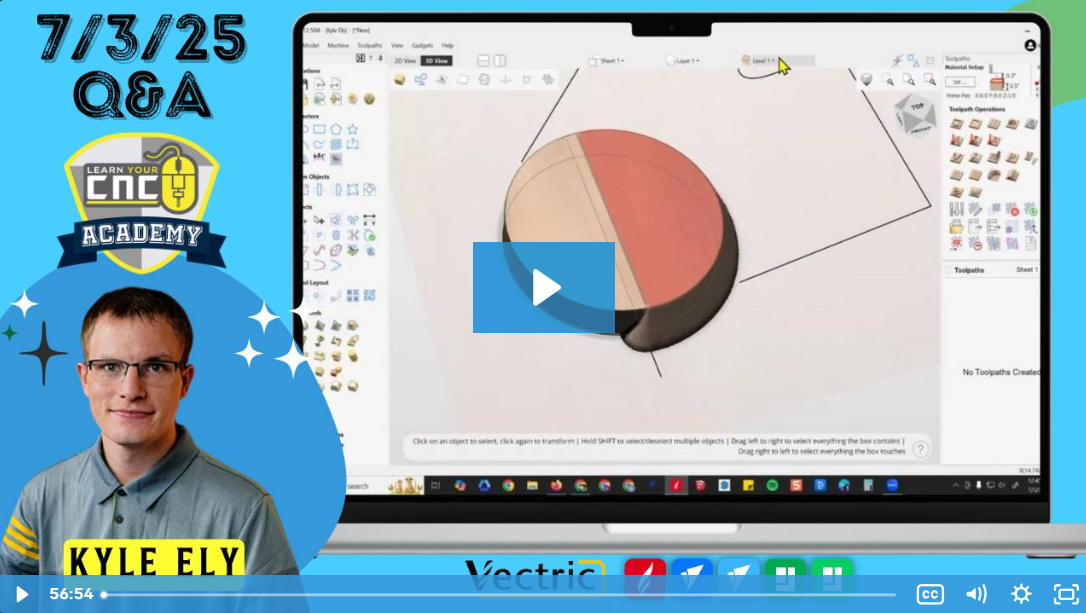07-03-2025 Q&A: Vertical Clamping, Script Fonts, VCarve Inlays, and 3D Drafting in Aspire
Jul 03, 2025Note: You must be a member of the Learn Your CNC Academy Community to watch this replay. Benefits include weekly Q&A Meetups, weekly project lessons, monthly CNC challenges, an active community of Vectric users, past replay lessons & project files, and so much more!
In this Q&A, we covered a wide range of practical CNC questions—from building vertical clamping systems for box and dovetail joints, to selecting script fonts, managing complex VCarve inlays, and cleaning up carved text efficiently. We also explored Aspire’s powerful 3D drafting tools like adding taper drafts, and explained how to adjust vector curves post-edit. We wrapped up with a detailed discussion on foam-cutting bits and post-processor switching between laser and spindle modes.
Key Tips Learned in this Q&A:
-
Vertical Clamping Setups: Use removable sections on the front of your CNC table or aluminum extrusion with T-slots for flexible vertical mounting. Frank Howard’s YouTube video is a great example.
-
Script Font Tips: Use Dafont.com to preview and select script fonts—never give the client too many options. Choose three and use the custom preview feature to mock them up quickly.
-
Deep Inlays Within Inlays: Don’t surface fully between inlay layers. Leave slight overhang, increase surface gap slightly (e.g. 0.08–0.1"), and test with scrap first.
-
VCarve Text Cleanup: Use nylon sanding wheels in a drill for 3D cleanup. For minimal cleanup, run the VCarve toolpath twice. Dental picks and popsicle stick sanding tools also help in tight areas.
-
Drafting in Aspire: Add tapers (drafts) to vertical sides of 3D models to improve cut quality and strength. You can selectively apply drafts by splitting components first.
Questions Answered in this Q&A:
-
00:02:16 – How can I build a vertical clamping system into my CNC table?
-
00:06:22 – What script fonts carve well and where can I find good ones?
-
00:09:35 – What’s the best way to surface off the excess from VCarve inlays?
-
00:13:48 – How do I fix text edges getting damaged by the texture toolpath?
-
00:15:27 – Does surface gap affect other VCarve inlay settings?
-
00:17:29 – How do you properly build inlays within inlays for cutting boards?
-
00:31:20 – What bit is best for cutting foam and HDU?
-
00:33:43 – Can Aspire add a draft to imported STL models?
-
00:40:09 – Can you still use the tilt and or fade on a draft model?
-
00:41:09 – What’s the best way to clean leftover fuzzies from VCarve text?
-
00:50:40 – How do you use angle, X, Y, and L boxes in the polyline tool?
Keywords:
vertical clamping, script fonts, dafont, vcarve inlay, surface gap, deep inlay, 3d model draft, aspire stl, cnc foam cutting, sanding wheels, vcarve cleanup, polyline tool, vectric inlay, dental tools, vectric texture toolpath, aspire 3d modeling, cnc joinery, aspire draft tool, foam cutting bit, postprocessor spindle
Not a member of our Learn Your CNC Academy Community? Join over 1,500+ students today! Benefits include weekly Q&A Meetups, weekly project lessons, monthly CNC challenges, an active community of Vectric users, past replay lessons & project files, and so much more!